After you directly connect your PC to the TD-8816 or connect your adapter to a Hub/Switch which has connected to the Router, you need to configure your PC’s IP address. Follow the steps below to configure it.
Step 1: Click the Start menu on your desktop, right click My Network Places, and then select Properties (shown in Figure 3-1).

Figure 3-1
Step 2: Right click Local Area Connection (LAN), and then select Properties.
Step 2: Right click Local Area Connection (LAN), and then select Properties.
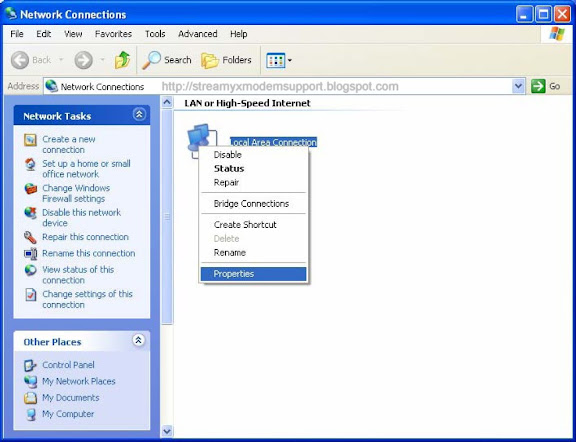
Figure 3-2
Step 3: Select General tab, highlight Internet Protocol (TCP/IP), and then click the Properties button.
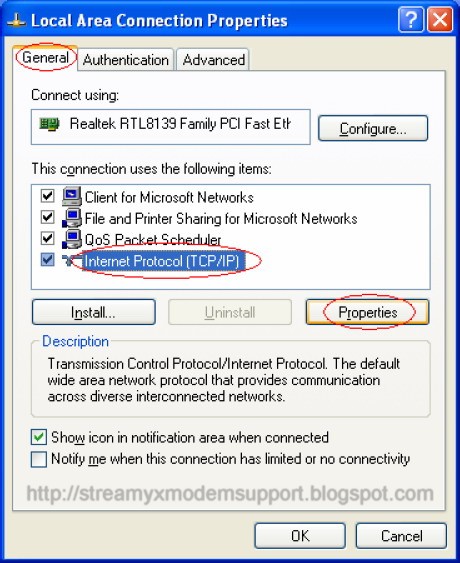
Figure 3-3
Step 4: Configure the IP address as Figure 3-4 shows. After that, click OK.
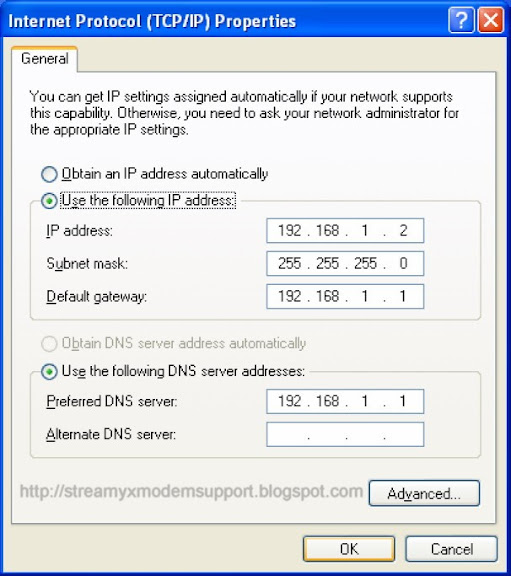
Figure 3-4
Note: You can configure the PC to get an IP address automatically, select “Obtain an IP address automatically” and “Obtain DNS server address automatically” in the screen above.
Now, you can run the Ping command in the command prompt to verify the network connection. Please click the Start menu on your desktop, select run tab, type cmd in the field, and then type ping 192.168.1.1 on the next screen, and then press Enter. If the result displayed is similar to the screen below, the connection between your PC and the Router has been established.
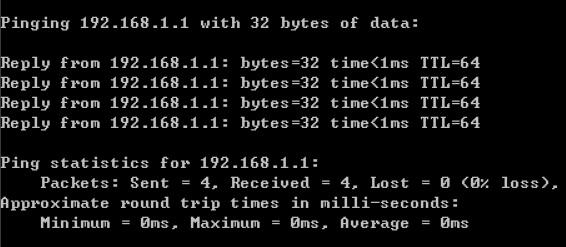
Figure 3-5
If the result displayed is similar to the screen shown below, it means that your PC has not connected to the TP-Link TD-8816 ADSL2/2+ Modem/Bridge/Router.
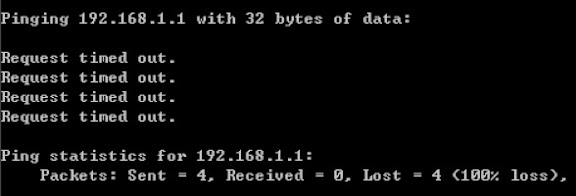
Figure 3-6
You can check it follow the steps below:
1) Is the connection between your PC and the TP-Link TD-8816 ADSL2/2+ Modem/Bridge/Router correct? The LEDs of LAN port which you link to the device and the LEDs on your PC's network interface controller (NIC) card or adapter should be lit.
2) Is the TCP/IP configuration for your PC correct? If the TP-Link TD-8816 ADSL2/2+ Modem/Bridge/Router's IP address is 192.168.1.1, your PC's IP address must be within the range of 192.168.1.2 ~ 192.168.1.254.
3) Check if the physical wiring connection between your PC and your device, the TP-Link TD-8816 ADSL2/2+ Modem/Bridge/Router is properly plug to the port both end of the LAN cable.
Click here To learned on how-to do-it-yourself troubleshooting the TP-Link TD-8816 ADSL2/2+.
Click here To configure Streamyx DSL Broadband Internet connection.
0 comments:
Post a Comment